Help Center
Watermark Feature Now on Windows
The Watermark capability that was exclusive to the Mac version of Mass Image Compressor is now available on Windows with the same ease and flexibility. You need to use Mass Image Compressor 4.1.x or above to use the watermark feature.
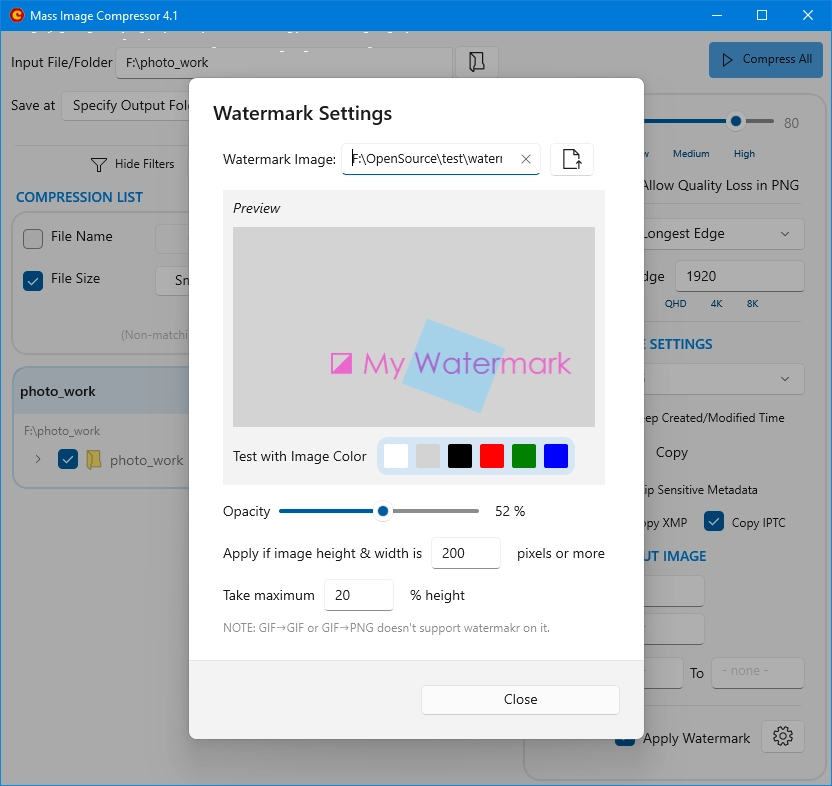
How It Works
Look at the bottom most option on right panel where you configure quality, size and other output parameters. You will see a checkbox “Apply Watermark” and a button with settings icon ⚙ on it. Just check this checkbox if you want your images to be watermarked. If watermark image is not set, the system will automatically open the Watermark Settings dialog so you can set the watermark image. You can open this settings by clicking on the button with settings icon (⚙).
NOTE: Watermark is always applied on bottom right corner of the output image.
Watermark Settings
To enable/configure watermarking:
- Open the Settings panel.
- Select the image you want to use as a watermark.
- Set:
- Opacity of the watermark.
- Minimum image size (width & height) required for watermark to apply.
- Most of us don’t want to apply watermark to smaller images so we are providing this settings.
- This size is of compressed image, not the original image.
- Maximum watermark height (as a percentage of the image height). The watermark image does not scale to fit this height; instead, its size is constrained to avoid dominating the image.
- (Optional) Use the background color selector to preview how the watermark looks over different background colors.
- Your settings are auto-saved, but make sure the watermark image file remains available at the same location as we save the image path, not the entire image.
NOTE: Mac version saves entire image in its settings but Windows version just remembers the image path. So do not rename/move/delete the specified file otherwise system will silently fail to apply watermark. You will see “Apply Watermark” checkbox unchecked in most case to indicate failure to read the watermark image.
Exception
Watermark feature works on all image, including animated images. But below are the exception, for which the watermark features will NOT work:
- Optimizing an existing GIF.
- Converting a GIF to PNG.
You can reply on Mass Image Compress to watermark all other kind of images, conversions and resize operations.

